In this tutorial I’ll teach how to flash your mobile.
Before you download any firmware or bootloader from somewhere, make sure they are compatible with your mobile, as if you install the wrong will brick your phone. Also make sure to have the battery fully charged before continue.
Also remember that flashing your mobile breaks the Motorola Contract and you will lose your warranty, so any future problems that may occur will be charged by the maintenance guys.
Remember to fully charge the battery of your mobile before making any changes and make a backup (pictures, music, everything you can), because they usually are deleted during the flash proccess, specially if they aren’t in a memory card. Flashing bootloaders usually won’t delete any data, but its advisable to backup it.
Let’s begin the tutorial:
First you need to download RSD Lite. I recommend using RSD Lite V. 4.2. After installing RSD Lite, install the lastest USB drivers available: http://developer.motorola.com/docstools/USB_Drivers/, if you do not want to register in this site, you can download ‘em here:
Windows 32 Bits: http://www.mediafire.com/?g5wmmyymggx
Windows 64 bits: http://www.mediafire.com/?ztudkdm2hnd
- After installing the lastest USB drivers available, restart your computer.
- Go to Menu > Settings > Connections > USB Settings > Modem, then connect your mobile in your computer using the usb cable. And open RSD Lite.
- It should reconize your mobile just as the image below:
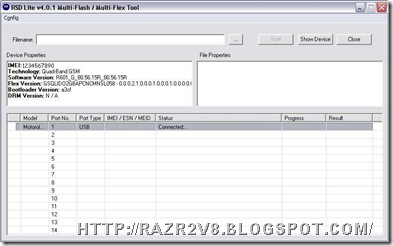
- Click in the “…” button, select the firmware or bootloader you want to install on your mobile. Before flashing make sure its compatible with your phone model. For example: V8 512 MB firmwares aren’t compatible with V8 2GB firmwares neither Luxury nor V9, so if they are made to V8 512 MB its JUST to V8 512 MB and should not be installed in any other mobile as it will brick it.

- Then click in the Start button.
- Do not remove and avoid use the computer during the flash proccess. Do not unplug the usb cable and do not turn off your computer, cuz if you do that will brich your mobile. After you click in the start button will appear a progress bar showing the percent of what has been done already. Your phone will restart after completing the proccess, but you should not disconnect it from the computer ‘til the message “PASS” appear, as the image below:
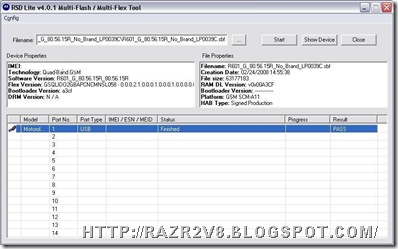
If you followed all those steps your mobile should have the new firmware/bootloader/linuxmod/whatever. Have fun ;).
4 comments:
Thank you for giving this type of information..if your mobile phone needs any repair then simply go for Phone Repair Shop blackpool
Start button is not highlighting and file properties is not showing bg this process
Flashing your Motorola mobile device can breathe new life into its performance and functionality, but it's essential to approach the process with caution and care. This tutorial serves as a valuable guide, providing step-by-step instructions to safely and effectively flash your Motorola phone.
Great and I have a neat offer: How To Budget House Renovation home improvements to add value
Post a Comment